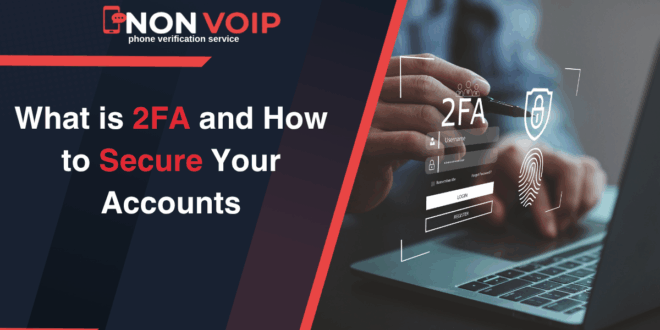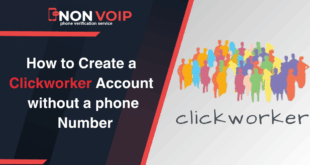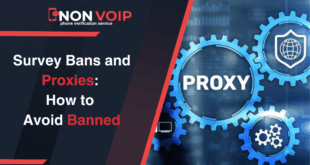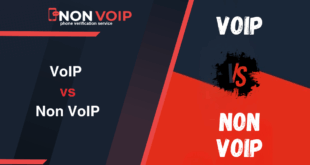With personal information and online accounts now being a hacker’s top target, passwords are no longer sufficient to secure your accounts.
Even if your “strong” password consists of an odd collection of letters, numbers, and symbols, it might still not be safe if it leaks out or becomes somehow compromised.
That’s why Two-Factor Authentication (2FA) has become one of the essential security tools you must employ on a daily basis, whether you’re a student, a worker, an entrepreneur, or just a regular user of the internet.
What Is Two-Factor Authentication (2FA)?
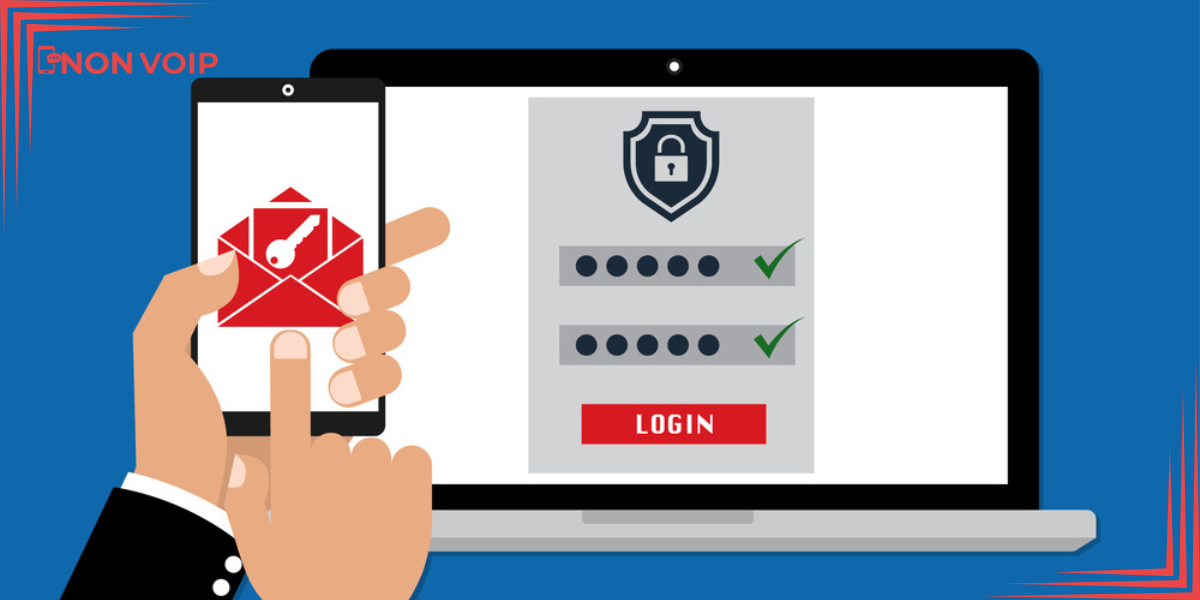
In short, two-factor authentication, or 2FA, means you need two things to prove that you are the account owner, not just a username and password.
Imagine you have an electronic door that opens with an ID card. But even if someone holds the correct card, they might also be asked to enter a PIN code or scan their fingerprint. This is exactly what two-factor authentication does: it adds a second layer of security.
How does it work in practice?
When logging into a website or app that supports two-factor authentication:
- You enter your username and password (the first factor).
- Then you’re asked for something else, such as:
- A verification code is sent to your phone via SMS.
- A code generated by apps like Google Authenticator.
- Your fingerprint or facial recognition.
- A physical security key like YubiKey.
So even if someone steals your password, they won’t be able to log in without the second factor.
Example: When you log into your bank account, after entering your password, you’re asked to input a temporary code sent to your authentication app. Even if your password is stolen, no one can access your account without your phone.
Why Do You Need Two-Factor Authentication (2FA)?

Simply put: because the internet is not a safe place.
Every day, millions of passwords are leaked due to major breaches on popular websites and apps. These credentials are then sold on the dark web or used in phishing attacks and brute-force login attempts.
If you’re not using 2FA, you’re leaving the door wide open for anyone who gets hold of your password.
Here are some facts that show how urgent 2FA really is:
- 80% of hacking incidents happen due to weak or stolen passwords.
- using 2FA can block 99% of automated attacks.
- Even if your account doesn’t contain sensitive data, compromising it could serve as a starting point for attacking other linked accounts.
Different Types of Two-Factor Authentication – Pros and Cons
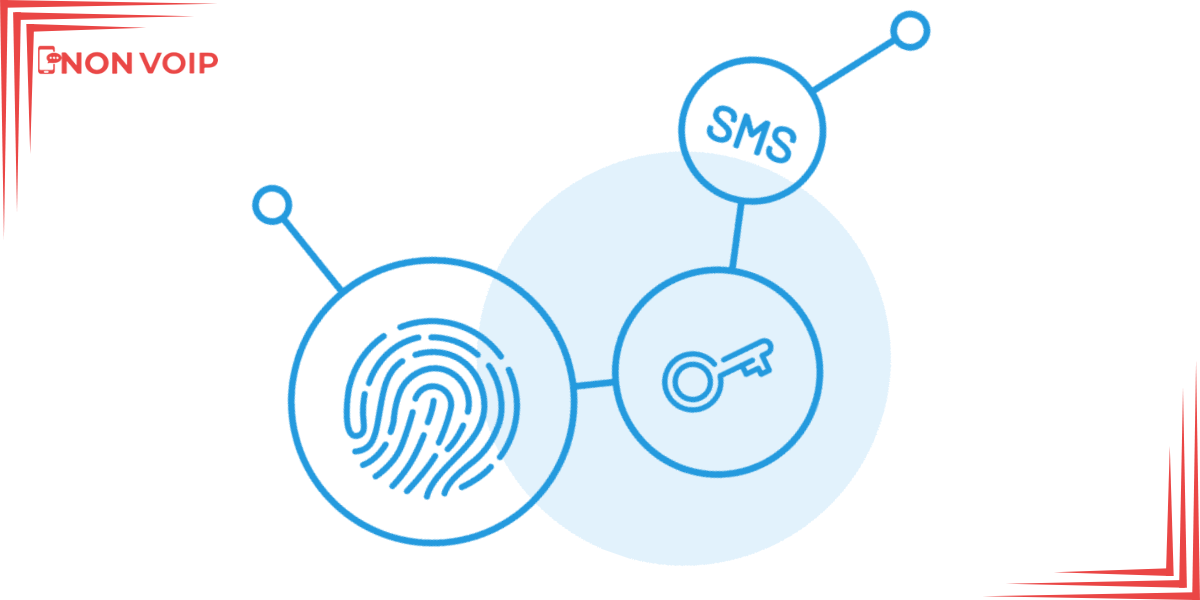
Two-Factor Authentication isn’t just one method — it includes several different types, each suitable for different needs in terms of security, ease of use, and daily reliability.
Let’s go over the most common ones today and highlight the pros and cons of each.
1. SMS-Based 2FA (Text Message Verification)
This is the most common method. After entering your username and password, a one-time verification code is sent to your registered phone number via SMS.
Pros:
- It only requires a mobile phone capable of receiving text messages.
- Works even without any special apps.
- Almost all digital services support this method.
Cons:
- Vulnerable to SIM-swapping attacks, where a hacker reroutes your phone line.
- Messages may be delayed or not arrive at all in areas with poor network coverage.
- If your phone number is compromised, your account becomes vulnerable too.
2. Authenticator App 2FA
Apps like Google Authenticator and Authy generate one-time passwords (OTPs) based on a time-based algorithm or a shared secret tied to your account. These codes change every 30 seconds.
Pros:
- Works offline, once set up, you don’t need an internet connection.
- Supports multiple accounts; you can add as many accounts to the same app.
- More secure than SMS since it’s not reliant on telecom networks.
Cons:
- Requires an initial setup, usually scanning a QR code or entering a secret key.
- Losing your phone or deleting the app by accident can mean losing access to your code.
- This can be confusing for new users or those unfamiliar with tech apps.
3. Hardware Token 2FA (Security Keys)
This method uses small physical devices like YubiKey or Titan Security Key, which generate one-time codes or activate via USB/NFC.
Pros:
- Extremely secure, since they’re offline, they can’t be hacked remotely.
- Not affected by viruses or interception attacks.
- Some tokens last for years on battery power.
Cons:
- Must be purchased — they are not free.
- If it’s lost or broken, you’ll need a replacement quickly.
- Carrying the device around can be inconvenient for some users.
4. Biometric 2FA
This method uses unique physical traits such as fingerprints, facial recognition, or even iris scans to verify identity.
Pros:
- No need to type codes or download apps.
- Fast and convenient — verifies your identity in seconds.
- Ideal for modern smart devices.
Cons:
- Biometric data must be stored securely to prevent misuse.
- Systems can sometimes fail to recognize your face or fingerprint due to lighting or physical changes.
- Unlike passwords, you can’t “reset” your biometrics if they get stolen.
5. Email-Based 2FA
In this method, a one-time verification code is sent to your registered email address, and you must enter it to complete login.
Pros:
- All you need is an email account.
- Most people are already familiar with checking emails.
Cons:
- If your email gets hacked, your other accounts become vulnerable too.
- Messages can be delayed or end up in the spam/junk folder.
- Many major platforms are phasing out this method due to security concerns.
How to Choose the Right Type of Two-Factor Authentication
Your choice between these two-factor authentication methods depends on three main factors:
- Level of Security You Need: If you manage sensitive accounts (like banking, business projects, or cloud storage), the best options are hardware keys and advanced authenticator apps (like Authy with backup features).
- Ease of Use and Daily Reliability: If you use 2FA frequently and daily, push notifications or classic authenticator apps are the most convenient.
- Access to Tools: Do you always have your phone? Internet access? Do you carry a USB key with you?
Choose the method that fits your daily life and habits best.
How to Set Up Two-Factor Authentication on Your Accounts
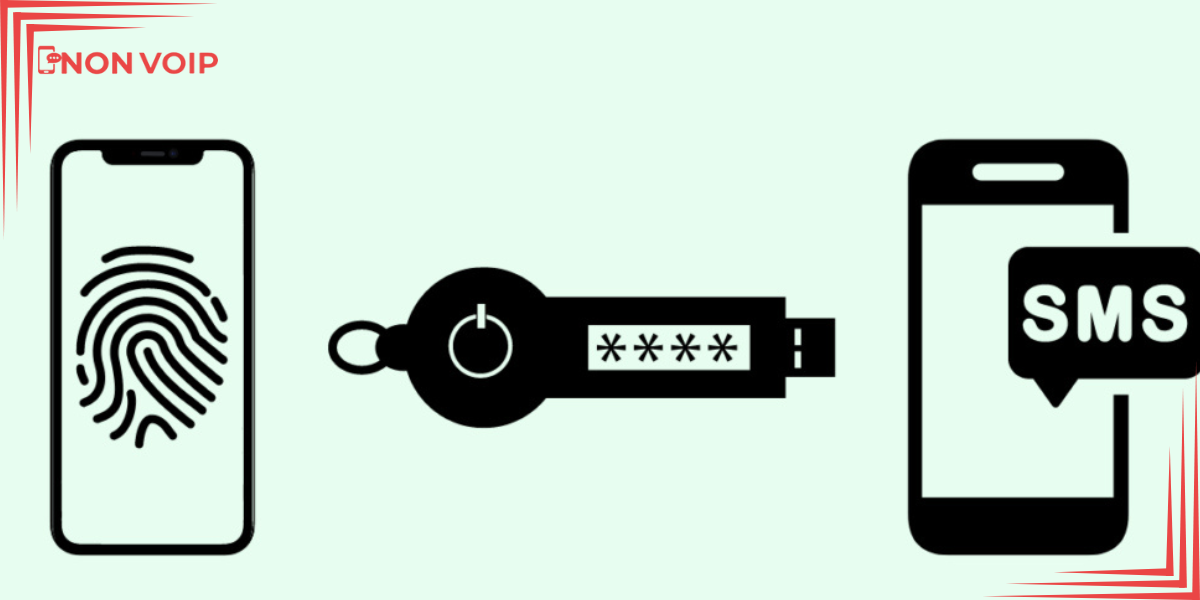
Now that you understand the importance of two-factor authentication and how it protects your accounts from hacking, let’s walk through the basic steps to enable it across different platforms.
The details may vary slightly depending on the service you’re using, but overall, the setup follows the same logic.
Step 1: Choose the Right 2FA Method for You
First, decide which type of 2FA suits you best. Will you use SMS? An app like Google Authenticator or Authy? Or maybe a physical security key?
If you choose an authenticator app or hardware token, make sure you’ve downloaded the app or purchased the device beforehand so you’re ready when setting it up.
Important Note: If you plan to use SMS-based 2FA, make sure the phone number you use is a real Non-VOIP number, because many platforms reject virtual or VOIP numbers during verification.
This is where Non-VOIP comes in — providing real, verified phone numbers accepted by all major platforms.
Step 2: Go to Account Security Settings
Most services (like Google, Facebook, Twitter, GitHub, Dropbox, etc.) have a section called “Security” or “Security Settings”.
Step 3: Enable Two-Factor Authentication
You’ll usually find an option like:
- Set up two-step verification
- Enable 2FA
Click on it, and the system will guide you through the setup process.
Step 4: Choose a Backup Authentication Method
Always have a backup in case you can’t access your main 2FA method. Some platforms offer this during setup.
You can choose:
- Backup codes: A set of one-time-use codes that you must save securely.
- Alternative 2FA method: Such as a secondary authenticator app or backup phone number.
The goal is to be prepared, even if you lose your phone or your app breaks.
Step 5: Follow the Setup Instructions and Verify
Now it’s time to link your chosen two-factor authentication method to your account. This part depends on the method:
- For authenticator apps: The system will show a QR code that you can scan with the app, or you’ll manually enter a secret code.
- For SMS: You’ll enter your phone number and wait for a verification code.
- For hardware keys: Insert the key into a USB port or tap it via NFC, depending on the device.
Once you enter the first verification code, the setup will be confirmed successfully.
Step 6: Secure Your Backup Codes Safely
If the platform provides backup codes, don’t ignore them. This is your lifeline if you can’t use your main two-factor authentication method.
- Store them in a safe, offline location.
- Write them down in a personal notebook.
- Or better yet: store them encrypted using a password manager like Bitwarden or 1Password.
Remember: Each backup code can only be used once, so use them wisely.
Why Non-VOIP Matters?
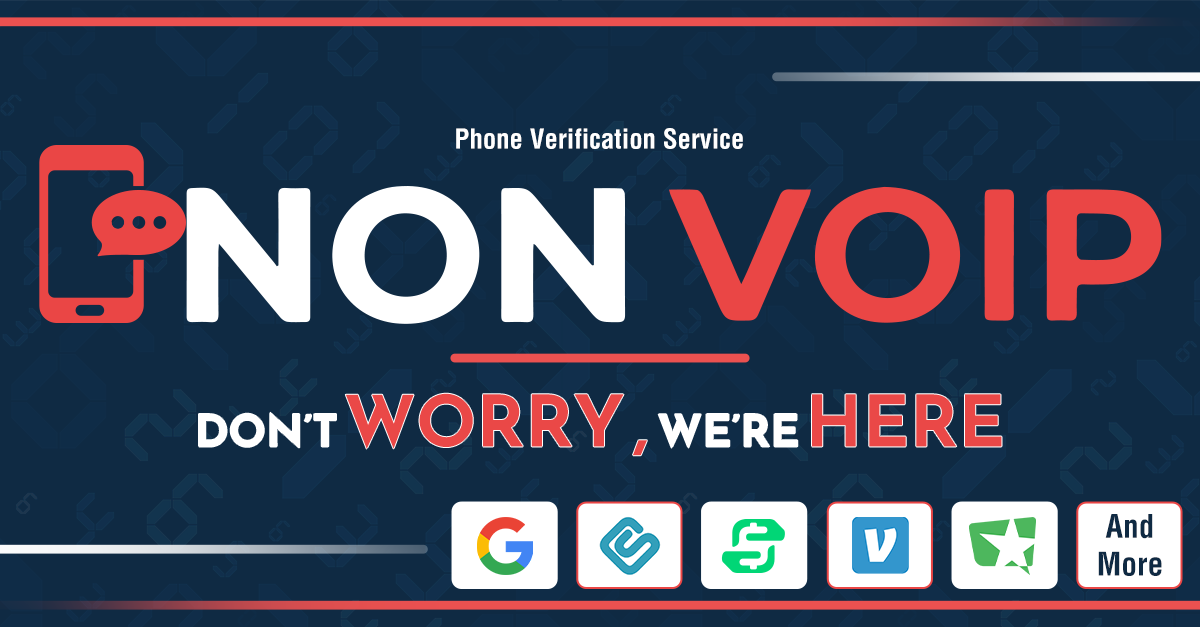
If you want to use SMS-based two-factor authentication but prefer not to use your personal number, this is where Non-VOIP becomes important.
Buy a number from Non-VOIP and use it specifically for account verification. This helps separate your personal number from your security number.
In Conclusion:
Whether you use the internet for work, communication, or shopping, adding just one extra layer of security can protect you from a potential disaster.
And never forget: the phone number you use for SMS-based 2FA is just as important as your password.
So always choose a real, trusted number from a reliable source like Non-VOIP to ensure your accounts are activated properly and not rejected.
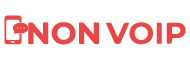 Blog Non-VoIP
Blog Non-VoIP