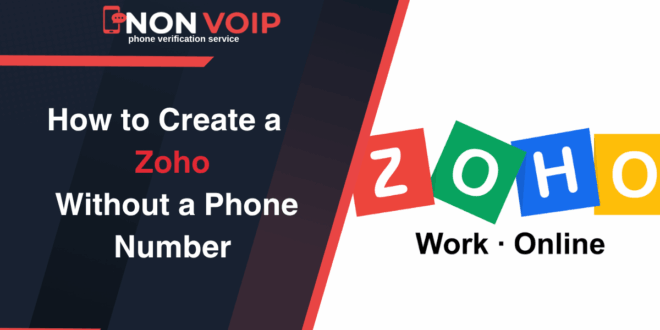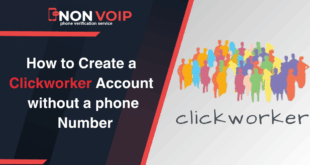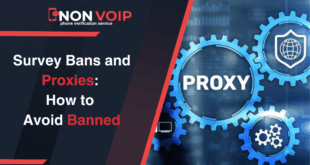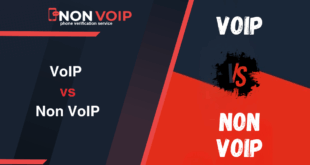Every successful project begins with a solid foundation. For modern businesses, this foundation is no longer limited to a good business plan; it extends to the digital infrastructure that runs your operations.
This is where the Zoho platform emerges as an all-in-one operating system for your business, bringing everything you need from CRM to email into one place. But as you lay this cornerstone, you face a small technical decision that can have significant long-term implications: verifying your account.
The default option is to use your personal phone number, but this guide will show you how to create Zoho account without phone number to make it easier for you.
What is Zoho?

Zoho is an integrated Business Ecosystem that includes:
- Zoho CRM: To manage your customer relationships and track sales.
- Zoho Mail: To create a professional email with your own domain name.
- Zoho Books: To easily manage accounting and invoicing.
- Zoho Projects: To organize your team’s tasks and track project progress.
The true power of Zoho lies in the integration of these tools. But this integration also means that your account is the master key to all your digital business assets.
Read More: Create a Microsoft Account Without a Phone Number Using Non-Voip Numbers
The Conventional Method and Its Hidden Risks
Requesting a phone number is a standard security procedure, but for a business owner, it’s more profound than that.
Your personal phone number is a direct line to your private life, and linking it to your entire business system could lead to:
- Eroding Boundaries: It becomes difficult to separate work notifications from personal alerts, leading to an unhealthy overlap between your professional and personal life.
- Security Risks: If your phone number is compromised, it could become a vulnerability that could be exploited to access your entire business system. This security principle is just as important as securing your financial accounts like Paypal.
- Loss of Data Control: You are adding your personal information to another database, increasing your digital footprint and exposing you to more marketing communications.
This approach, despite its simplicity, lacks the strategic foresight required to build a sustainable business.
Temporary Numbers and the Non-Voip Service: How Does the Solution Work?
What Are Temporary Numbers? These are phone numbers used for a short period to receive a verification code.
The idea is to create a one-time communication channel that leaves no permanent trace linking you to the service. It’s an excellent privacy tool, as it prevents your real identity from being tied to multiple online accounts.
How Does Non-Voip Help? Not all temporary numbers are created equal. Many services use virtual number technology, which advanced security systems like Zoho’s can detect.
This is where the power of the Non-VoIP service lies. It doesn’t just offer a temporary number; it provides a real number that operates on actual telecommunication networks.
This guarantees 100% acceptance for completing the verification process, making it the professional and reliable solution you need to protect your business assets.
By using a number dedicated to this task, you create a clear separation between your personal identity and your business system.
This principle is no different from the importance of securing your financial accounts like Payoneer, or even your accounts on survey platforms like QuickThoughts.
Steps to Create Zoho Account Without Phone Number
Follow these steps to create Zoho account safely and effectively:
1. Get a temporary number
- Go to the official Non-Voip website.
- You will need to log in with your existing account details.
- If you don’t have an account on Non-Voip, you will first need to create a new one.
- Click on the “New Activation” section on the site.
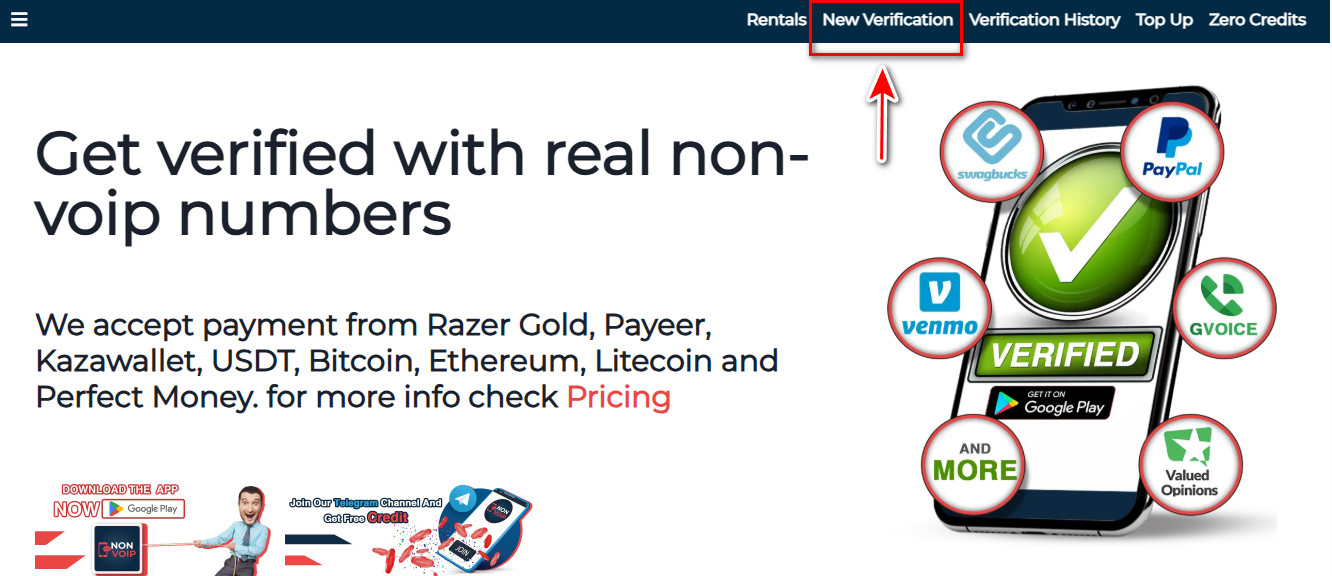
- Use the search bar, usually found at the top of the homepage. Type “Zoho” into the search bar and press the search button.
- Choose the type of number that suits you (temporary for 15 minutes, 3 days, or a month).
- After selecting the type of number you want, click the “New Activation” button. Follow any additional on-screen instructions to complete the activation.
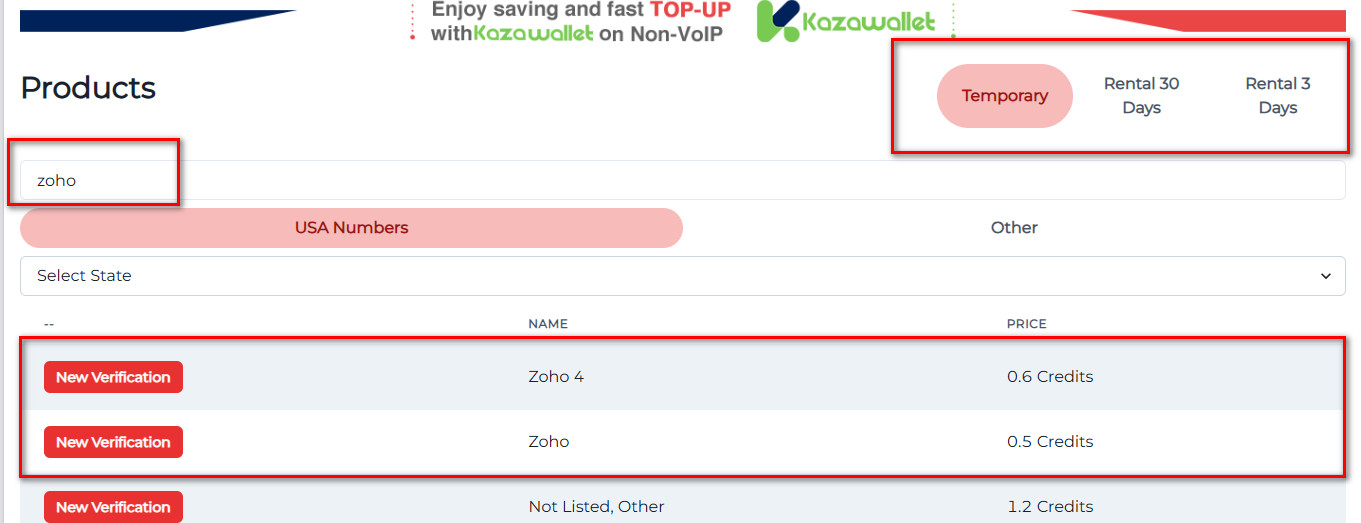
2. Create Zoho account:
- Start Registration: Go to the Zoho website and begin the new account creation process.
- Fill in Your Business Details: Enter the required information to set up your account.
- Use Your Access Card: When you reach the phone verification step, paste the number you copied from Non-Voip.
- Receive the Entry Code: Return to Non-Voip; you’ll find the verification code has arrived in a text message.
- Complete the Mission: Enter the code on the Zoho registration page to finalize the process.
In Conclusion:
Congratulations. You haven’t just created a Zoho account without phone number; you’ve done it in a smart way that protects your time, focus, and privacy.
Your business deserves this level of thought, and your privacy deserves this protection.
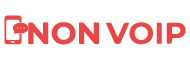 Blog Non-VoIP
Blog Non-VoIP